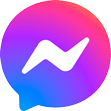End-to-End Encryption: What you need to know
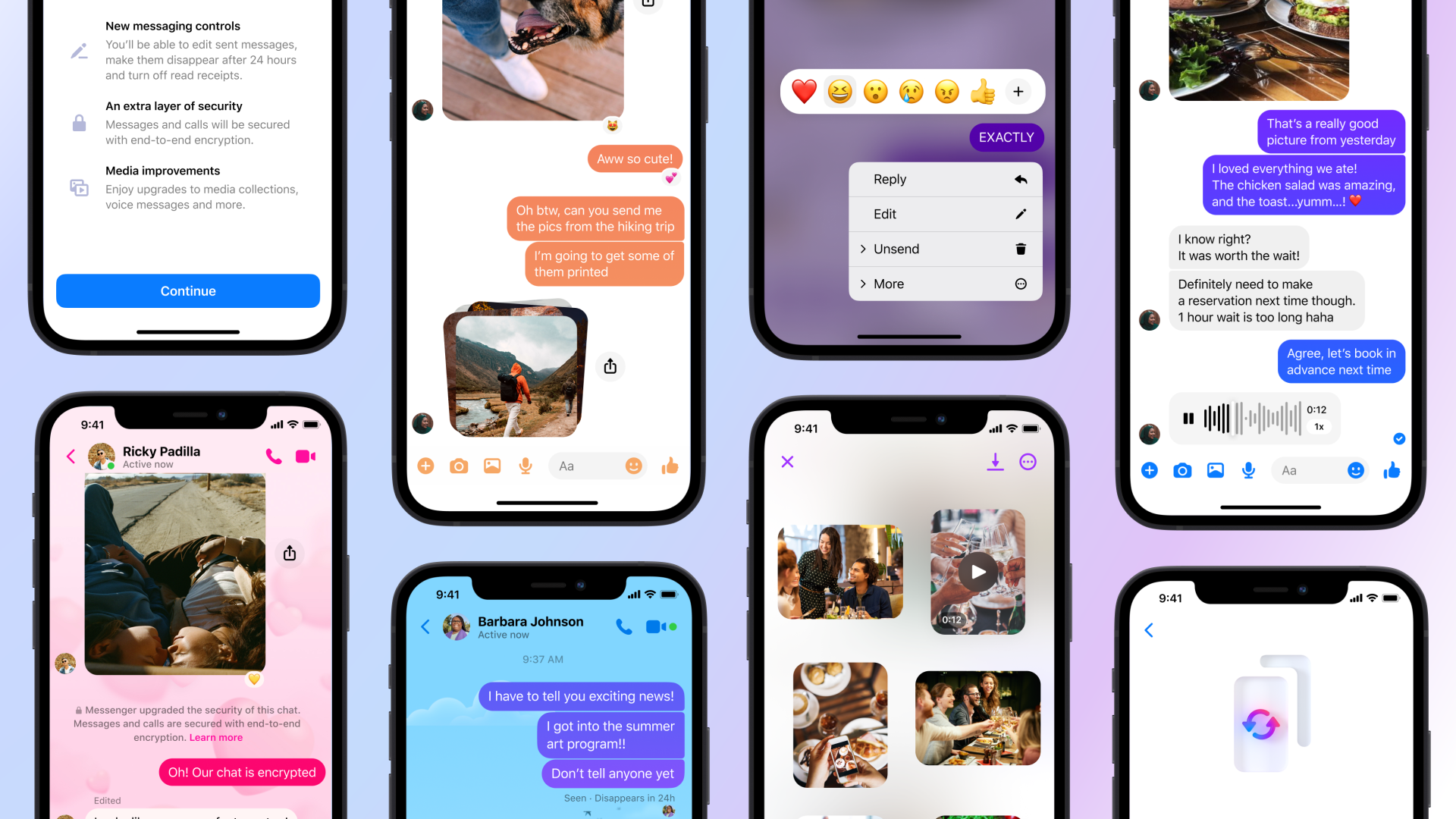
Since December, we’ve started rolling out default end-to-end encryption for personal messages on Messenger. Here’s what you need to know about end-to-end encryption – this extra layer of security and protection for your messages – and what this means for your Messenger experience.
An Intro to End-to-End Encryption
What is End-to-End-Encryption?
End-to-end encryption helps protect your privacy by ensuring no one sees your messages except you. Think of it as an extra layer of security that keeps your messages and calls with family and friends protected from the moment they leave your device to the moment they reach the receiver’s devices. This means that nobody else can see or listen to what’s sent or said, not even Meta.
So whether you’re sharing family photos or your personal finances, end-to-end encryption allows all of your information to be shared securely and privately.
What does this mean for my Messenger experience?
All of your personal messages in 1:1 chats on Messenger will become end-to-end encrypted by default. During the roll out process, chats that become end-to-end encrypted will say “messages and calls protected with end-to-end encryption.” Like many other security features, once your chats are end-to-end encrypted by default, they’ll always be secured with end-to-end encryption to protect the content of your conversations.
Why do I need to backup my end-to-end encrypted chats?
One of the reasons people love Messenger is the memories contained in your chats. For some of you, it’s over a decade of your relationships that you can revisit regardless of whether you use Messenger on your mobile device or laptop. Historically, you could access these memories because your chats were stored on our servers, but we’ve changed how your personal messages are stored and accessed with default end-to-end encryption.
Our end-to-end encryption means that messages are stored on your own devices, unless you backup your chats with secure storage. Your end-to-end encrypted messages can then be stored on our servers, but only you can access them. Secure storage protects your chat history and allows you to access your end-to-end encrypted messages on new devices.
When your personal messages become end-to-end encrypted by default, Messenger will prompt you to set up your preferred method of accessing secure storage.
Turn on secure storage to save your chat history
What is secure storage?
Secure storage saves your chat history off your device in an end-to-end encrypted form. We highly recommend that you turn on secure storage to back up your chat history and restore them on any new device. If you don’t have secure storage, your messages and media may be permanently lost if you ever lose your device!
How do I turn on secure storage?
You can enable secure storage by saving a key in your Google Drive or iCloud Drive, or by setting up a 6-digit PIN.
- Using Google Drive or iCloud Drive can give you access to your messages in secure storage. By enabling this backup option, a key is stored in your cloud drive. Neither Google nor Apple’s servers store your messages. You will need an existing Google or Apple account on your device to use this option.
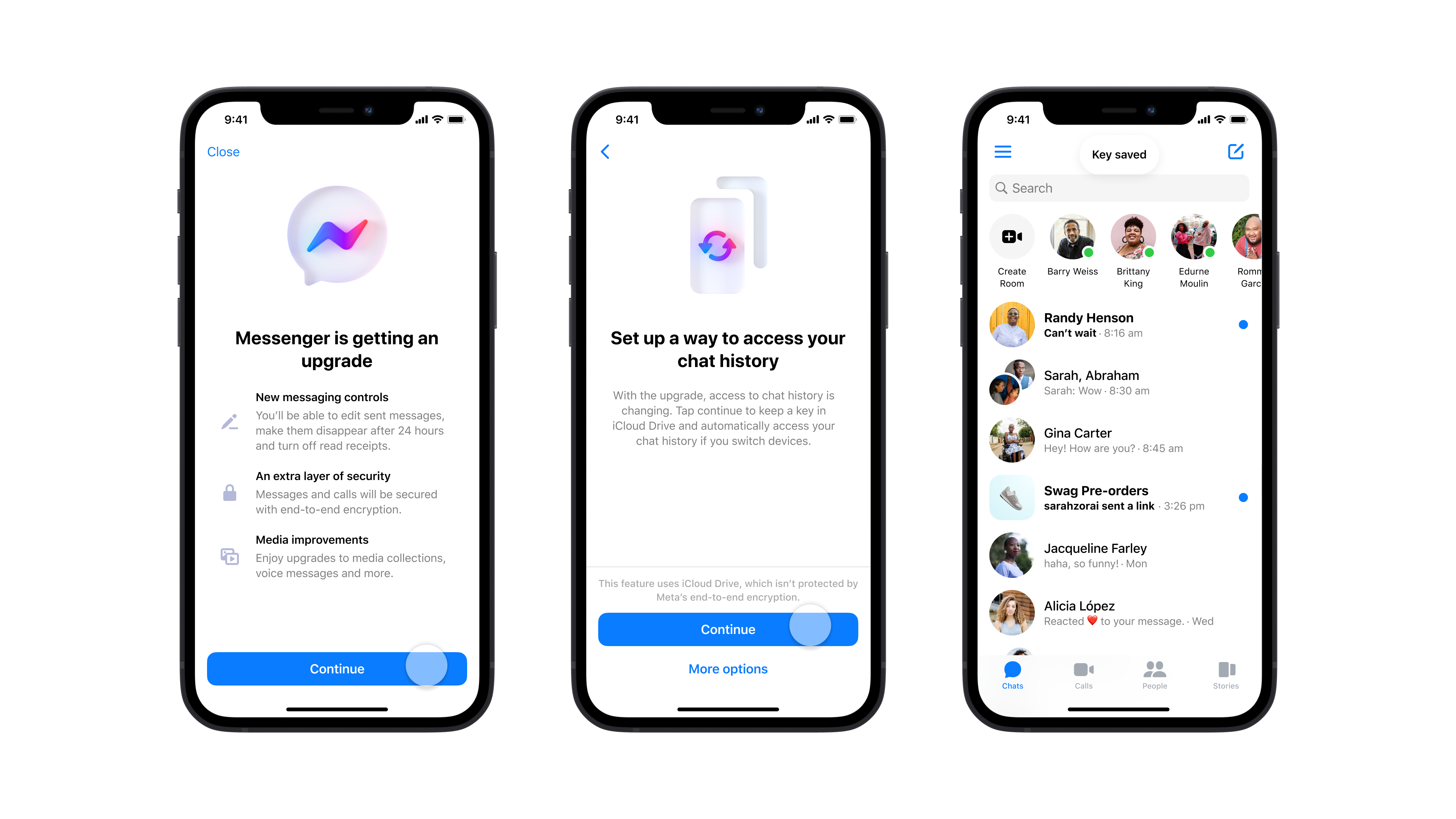
- Alternatively, you can create a 6-digit PIN that will be used to access your chat history when you log into Messenger on a new device. This option is recommended if you use Messenger across multiple devices or operating systems, because your PIN will allow you to restore your chat history regardless of device type or operating system. This PIN is only known to you, providing an extra layer of security for your messages. It’s important to remember this PIN! If you forget your PIN, Meta cannot recover your PIN nor recover your chat history if you don’t have another method available.
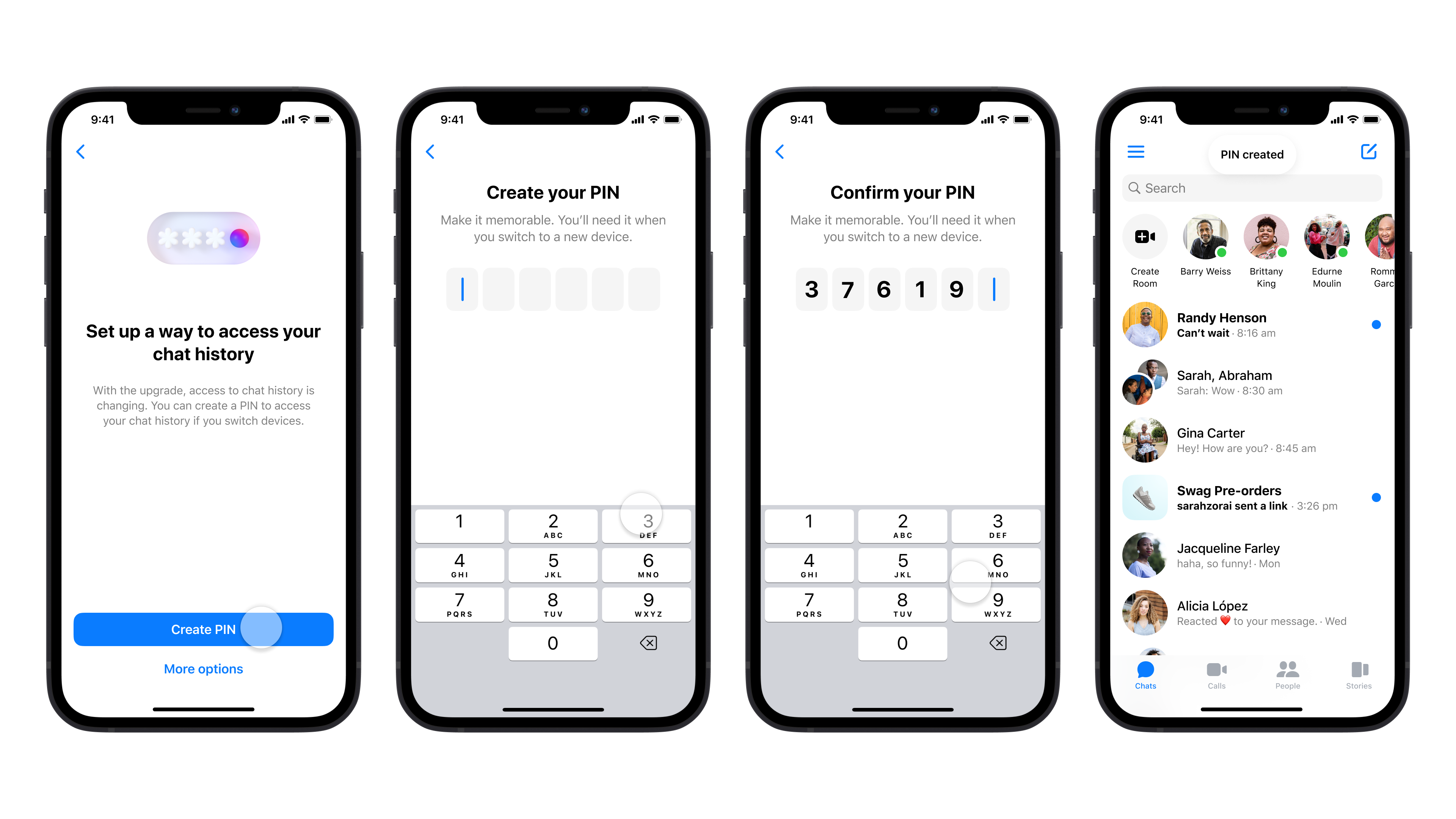
Which method is best for me?
It depends on your preference! If you primarily use Messenger on your phone, saving a key in your Google Drive or iCloud Drive is a convenient option. If you use Messenger across multiple devices or operating systems, creating a PIN will allow you to restore your chat history regardless of device type or operating system.
You can also switch your method at any time, or set up both. That way, if you forget your PIN or switch to multiple devices or operating systems, you will have options.
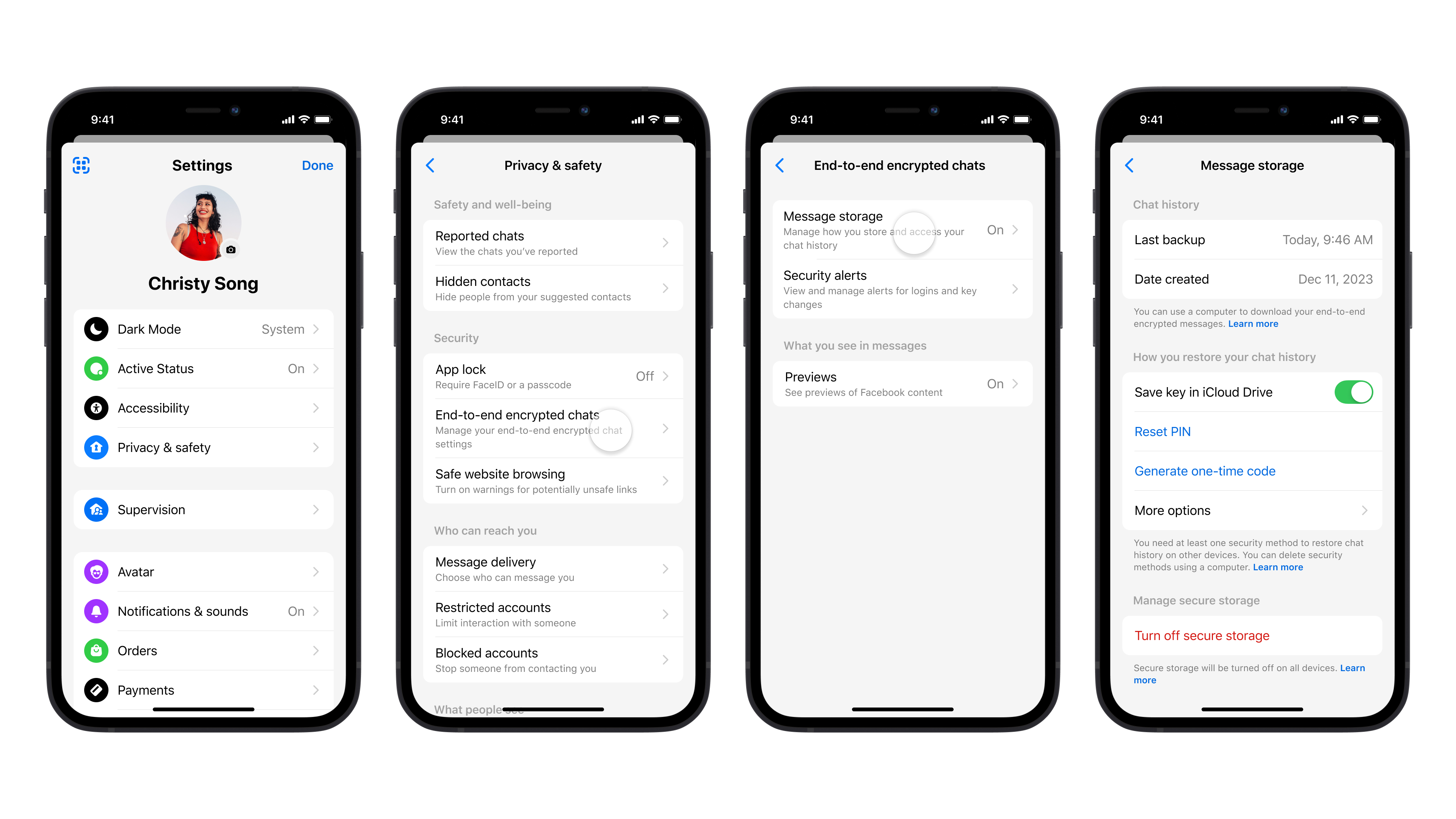
I just got a new phone. How do I restore my chat history?
When you use Messenger on a new device, your chat history may not automatically appear. You’ll need to restore your chat history from secure storage using the method you selected, or from the device you previously used to set up your PIN, if you have access to it.
After you log in to Messenger, you will be asked to allow Messenger to retrieve a key from your Google or Apple account, or to enter your 6-digit PIN. Your encrypted chat history will then be restored. If you have not activated secure storage, your chat history will not be available on new devices.
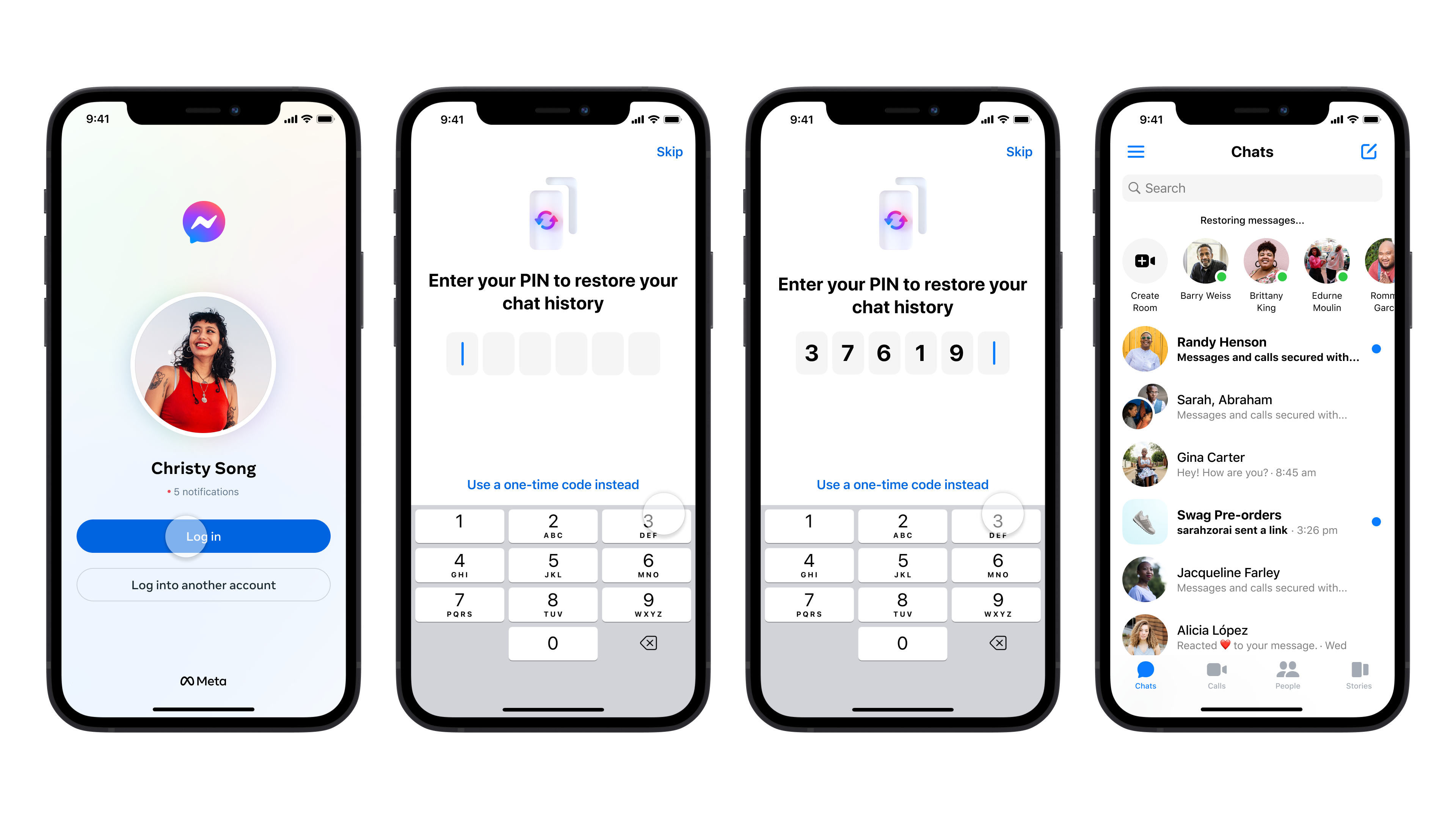
I’m trying to restore my chat history on a new device, but I forgot my PIN. What should I do?
If you have access to any device you’ve previously used to set up your PIN or restore your messages, you have a few options. None of these will impact or delete your chat history.
- Reset your PIN and create a new one from the original device. You can then use this new PIN to restore your chat history on your new device.
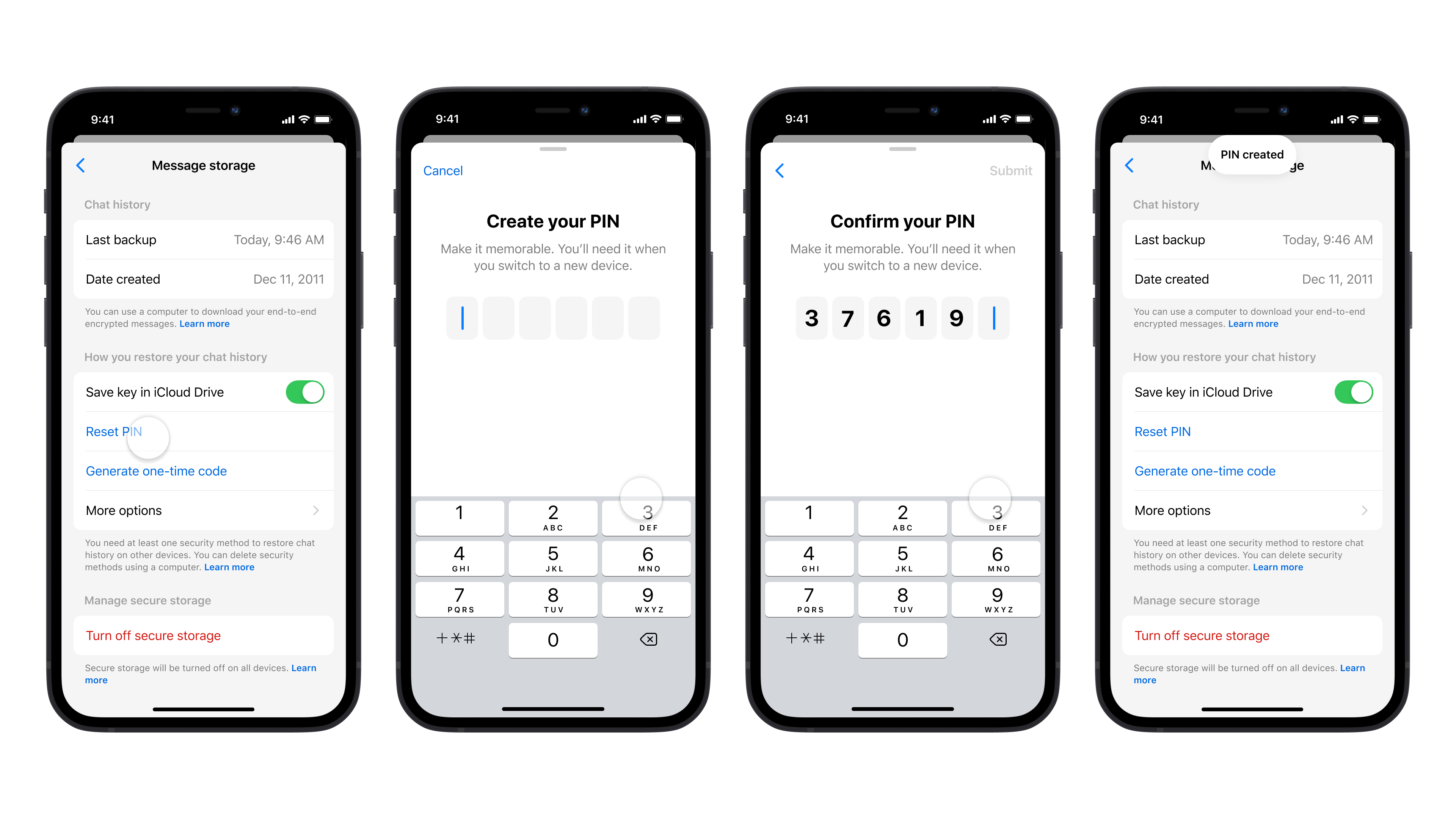
- Request a one-time recovery code that will be shown on your original mobile device. Input this code into your new device to restore your chat history.
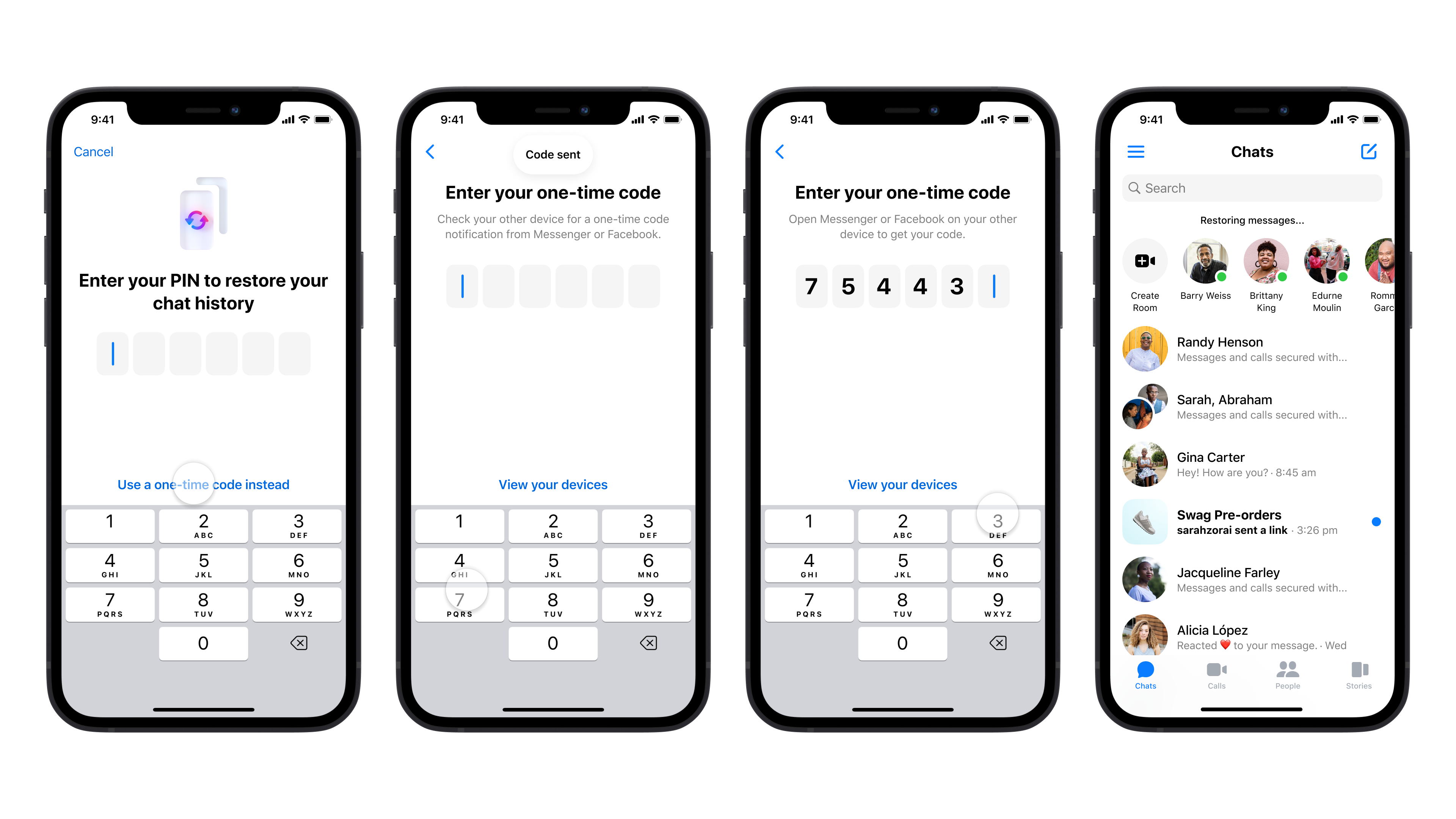
- Switch your preferred method of accessing secure storage. On your original device, you can choose to store a key in your Google Drive or iCloud instead. You can then use this method to restore your chat history on your new device.
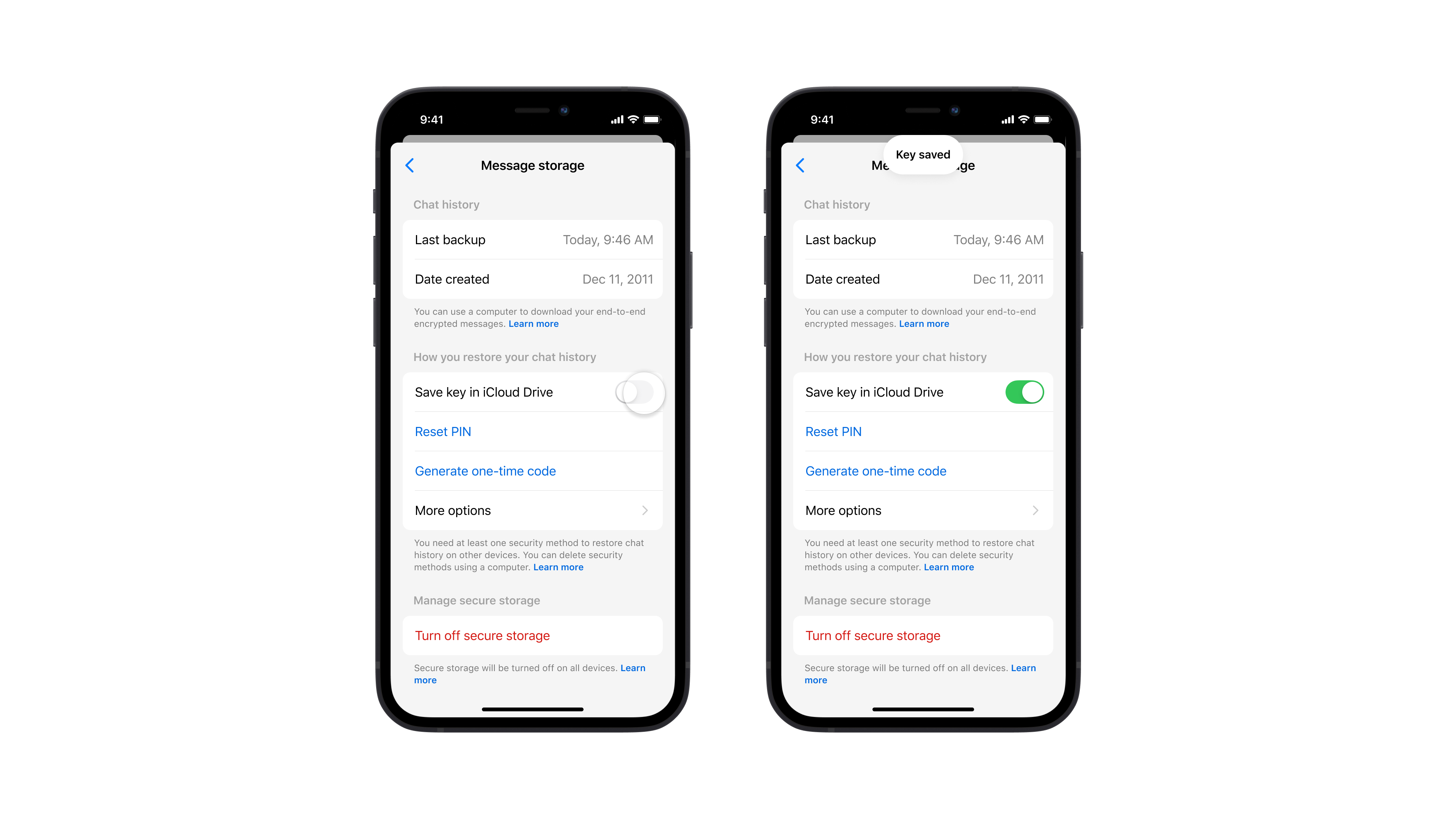
What happens if I forgot my PIN and don’t have one of my original devices?
If you do not have access to any of your original devices, Meta cannot recover your PIN nor recover your chat history. You can reset your secure storage for end-to-end encryption and create a new recovery method. Note that if you reset your secure storage, you may lose your existing chat history. On your new device, we recommend you turn on secure storage so that your chat history will be saved moving forward.
It looks like I’m missing messages on my new device. What should I do?
If you are using Messenger on a new or different device, you will need to first restore your chats to view previous messages. After you log in to Messenger, you will be asked to allow it to fetch your key from your Google or Apple account, or to enter your 6-digit PIN. Your encrypted chat history will then be restored.
If you missed the prompts to restore, you can go to Settings to turn on secure storage. You’ll then be able to confirm your Google Drive or iCloud Drive account, or to enter your 6-digit PIN.
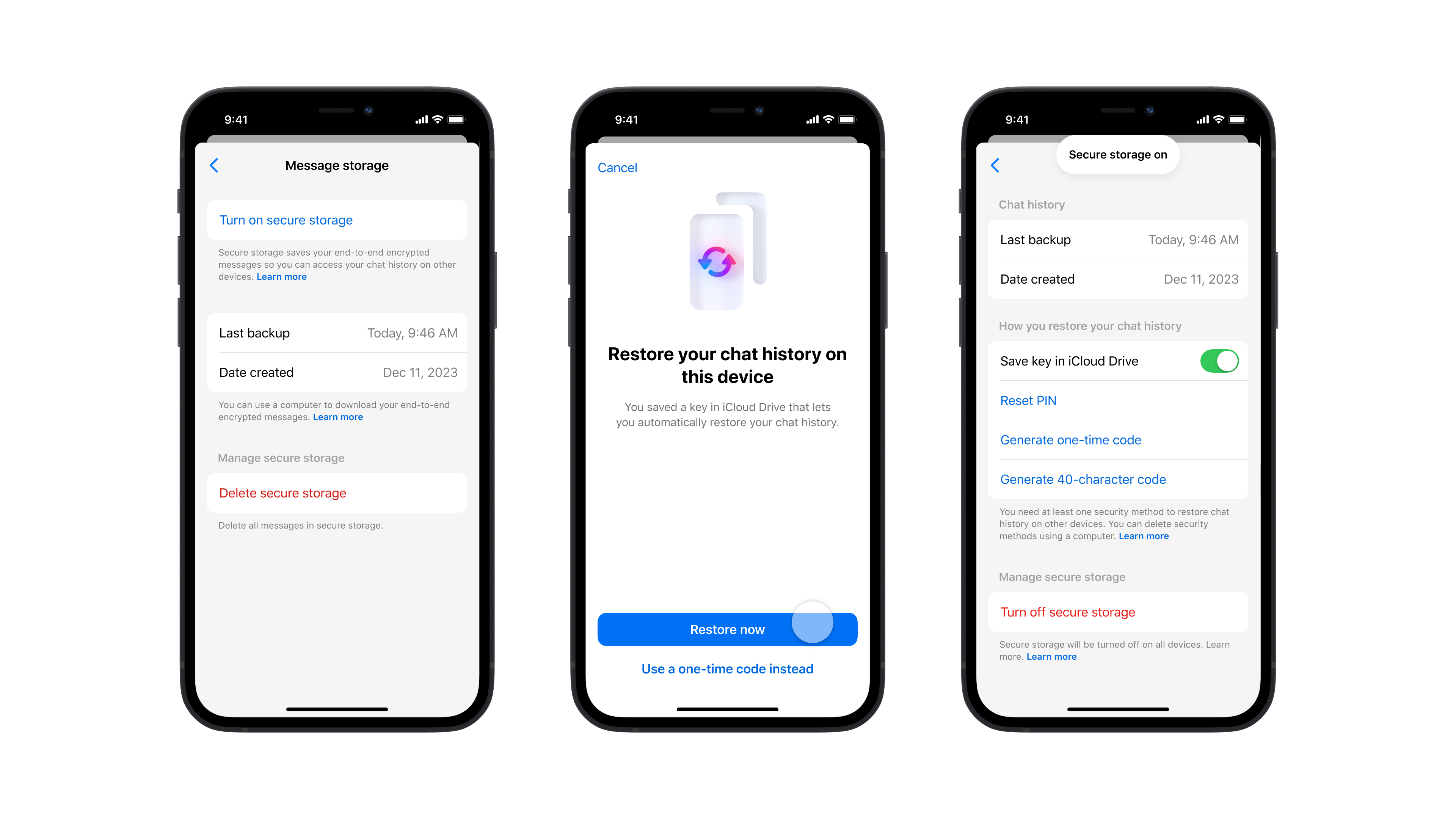
If you are still seeing missing messages on the web version of Messenger, check that you have logged into Messenger from a supported browser: Chrome and Microsoft Edge. If you use Messenger on an unsupported browser, you may not see all your chats.
Learn more about end-to-end encryption
Default end-to-end encryption on Messenger is rolling out globally over the coming months. You can learn more about end-to-end encryption on Messenger by checking out the Help Center.